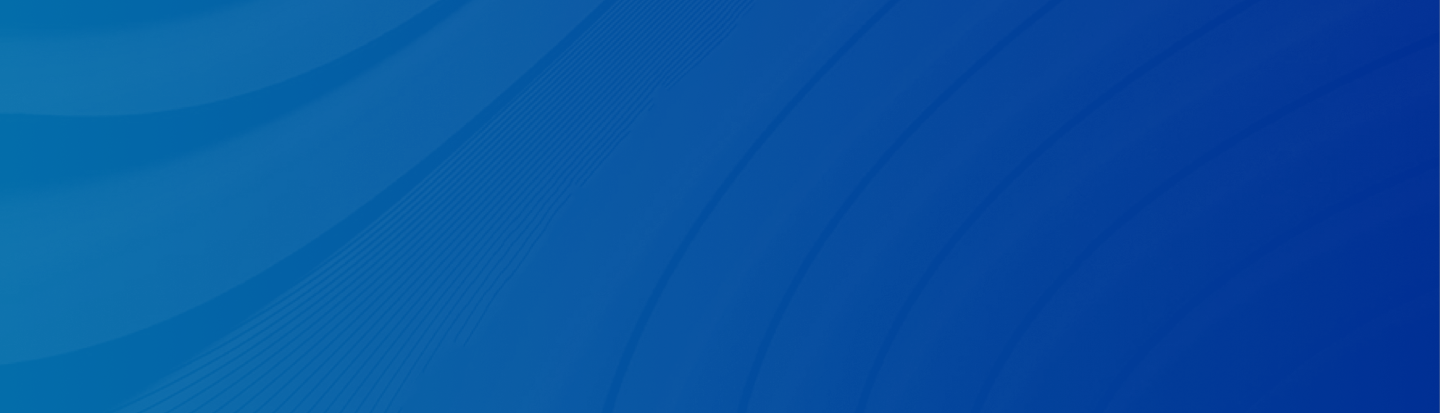
Learn 4 simple, safe, and effective ways to get water out of your iPhone speakers and ports! We also offer 3 easy ways to restore your iPhone data!
Posted by Trump on April 18, 2025
5 min read
“At the beach and my phone got completely submerged, I don’t know for how long. There is condensation on all the cameras. The screen is flickering on and off with the Apple logo. There are holes on the back of the phone. Any fixes?” - A Question from Reddit
Phone got wet? You’re not alone. Although iPhone is designed to be water-resistant, moisture on the speaker and charging port makes it difficult to sound well, hence causing a poor performance. Have you accidentally dipped your iPhone into the water or splashed it? How do you get water out of your iPhone?
In this guide, we’ll show you simple and effective ways to get water out of phone's charging port and help protect your device from potential damage.
Whether it’s a minor splash or a full dunk, these tips can make all the difference. You can try them to test whether they are helpful or not.
The easiest way to get water out of your phone’s charging port is to carefully hold your iPhone with the Lightning or USB-C port facing downward, then gently tap or shake it to help dislodge any trapped water droplets from the internal components or speaker grills.
Drying out the moisture from the iPhone speaker is yet another method. Keep your iPhone in a well-aired, dry place where natural air can reach it, or use a fan at a low speed to help in evaporating the moisture; in any case, do not direct any heat source, such as a hair dryer, close to it.
Certain apps, such as “Water Eject,” utilize specific sound frequencies and subtle vibrations to help expel trapped water from your iPhone’s speakers. These tools mimic the method used in devices like the Apple Watch, providing a simple yet effective way to clear out moisture without opening up your device.
Note: You can also play high-frequency music to vibrate water out of the speaker.
Another option is to visit a professional repair center for professional help, where trained technicians can safely inspect your iPhone and handle any water damage using specialized tools and diagnostic equipment. This is especially recommended if your device isn’t functioning normally after drying attempts.
We have shown you how to get water out of an iPhone. If the above methods are not helpful and your iPhone is broken, are you worried about your precious data? How can you restore the iPhone data? If you are wondering this, continue to read the following part to learn 3 easy and effective solutions.
Even though your phone is broken physically, the data can still be reocvered since it is stored on iCloud. As long as you have enabled the iCloud Backup feature, you can erase your iPhone and restore data from it directly and seamlessly.
Step 1: Open your new iPhone and follow the on-screen setup tips.
Step 2: When it’s on the Transfer Your Apps & Data screen, select Restore from iCloud Backup.
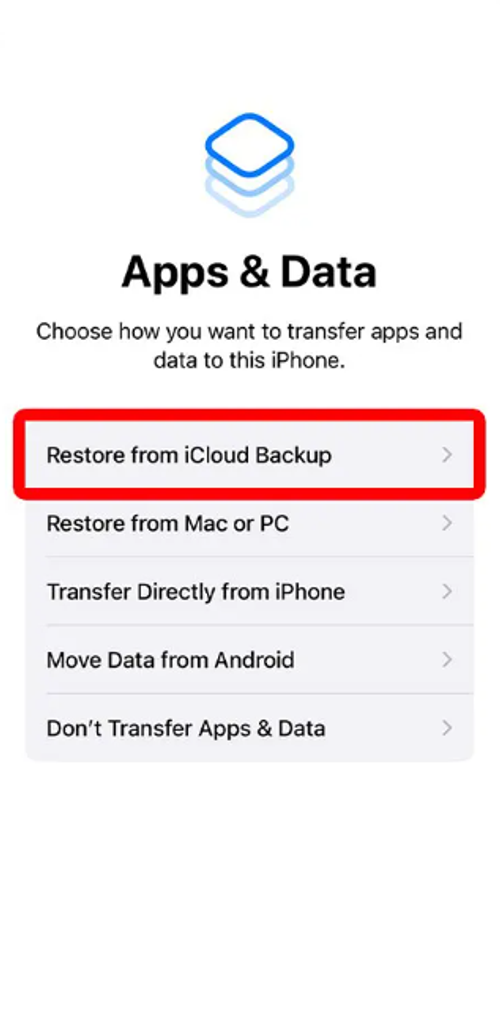
Step 3: It will quickly grab and restore data from the cloud and settle down on your device.
You can also recover the backup from Finder/iTunes on your computer. Here is how:
Step 1: Connect your phone to the computer via a USB cable.
Step 2: Launch your Finder/iTunes. If you are using Finder, hit the Trust button. Then hit Restore from this backup.
If you are using iTunes, hit the phone icon first, then tap Summary > Restore Backup.
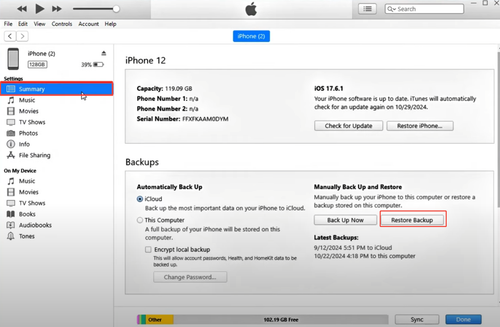
Although iCloud Backup and iTunes/Finder offer you an easy solution to get data back. Sometimes, it might be frustrating to find that you cannot get all the data you want, especially the deleted data. This is tough. You might accidentally delete screenshots, messages, or call history from clients. To restore these kinds of data, it is highly recommended to utilize a third-party data recovery service - Gbyte Recovery.
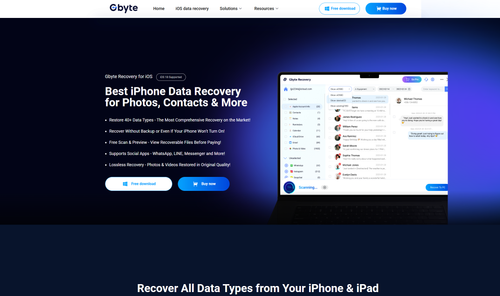
Gbyte Recovery is a wonderful and versatile data recovery tool that allows you to restore deleted calls, FaceTime, Notes, Messages, Photos & Videos, Instagram, Safari, Safari-history, Line, Kik, etc. Even though the data was deleted for a long time from a different iPhone device, you can restore it as long as you are using the same Apple ID.
Here are many benefits you can enjoy when using this tool:
Restore Data without Overwriting: Different from competitors, your existing data won’t be influenced when you use Gbyte Recovery to restore data.
Deep & Quick Scan Modes: Once you select the data type you want to recover, Gbyte Recovery will make a quick scan for fast results and a deep scan for thoroughly locating lost or deleted files.
Recover from Various Scenarios: Helps in cases like accidental deletion, formatting, system crashes, virus attacks, and more.
Preview Before Recovery: Lets you preview files before recovery, so you only restore what you actually need.
Now, refer to the following part to learn how to recover data after your iPhone is broken:
Step 1: Install Gbyte Recovery on your computer for free.
Step 2: Launch the app, select the data you want to restore, and hit Scan to continue. Here, we take Messages as an example.
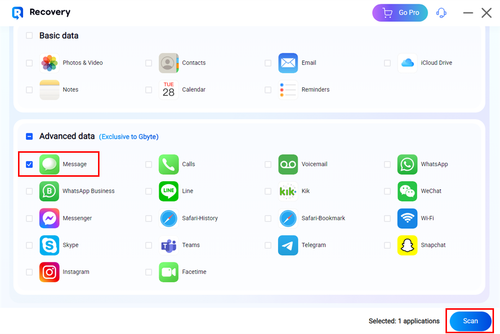
Step 3: Sign in to your Apple ID. Gbyte Recovery will immediately scan all of your history data. You can check the process at the bottom line. When it’s done, the messages will be loaded on the main page.
Step 4: Now, you can select the message you want to recover. Then, tap the Recover to PC button. All the selected data will be stored in a folder on your desktop, named with your Apple ID.
How to get water out of iPhone? After reading the whole article, you now have the answer. In a word, you can drain water from iPhone by shaking it out, drying it out, using water eject apps, or going to a repair service shop. If your iPhone is sadly broken, don’t worry about your iOS data, because you can restore it from iCloud Backup, iTunes Backup, or Gbyte Recovery.
Lost data? Get it back fast.
Recover lost messages, photos, videos, etc. from your iPhone in minutes — simple, fast, and reliable.

100% Secure
660,000 people have downloaded it.