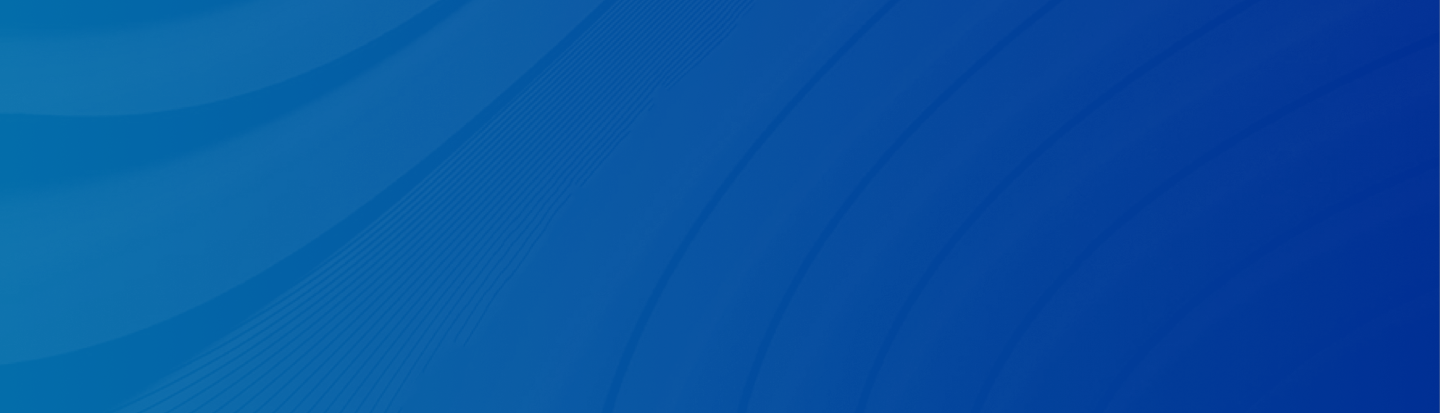
Why are my notes deleted by itself on my iPhone? How to restore notes on iPhone? Read this comprehensive guide to find out 6 easy solutions.
Posted by Trump on April 16, 2025
5 min read
“I had over 120 notes in Notes on my phone linking to iPad, MacBook, and wife’s iPhone. They have all gone. All I am left it’s is 70 notes in the iCloud folder. Can anyone help me get them all back?” - A Question from Apple Community
It might be a nightmare to find your notes missing suddenly, especially if you are a novel writer and usually utilize Apple Notes to write down instant inspirations. Many culprits may cause the issue, for example:
You haven’t yet updated your iOS software to the latest version.
The notes were deleted unintentionally or accidentally.
You might not sign in to the same Apple ID.
You are using third-party note accounts, and there might be an error or bug in them.
No matter what the reason is, we will offer you 6 walkarounds in this post. After reading, you can get your disappearing notes back.
Wondering deleted notes on iPhone how to restore? In this section, we will provide you with 6 useful methods. Check below to learn the details.
If you have more than one Apple ID, you should check first whether to sign in with the same account or not. If not, it’s certain that you cannot find the note you need. The easiest way to locate the desired note is to use the Search feature. By entering the keyword, it will scan all your notes and show the related ones below.
The latest version of the software always fixes bugs and errors. So, if you are not using the newest version of iOS, update it now. Simply head to Settings > General > Software Update. If there is an update available, tap the Download and Install button. You can also enable Automatic Update. Then, if there is an update, your iPhone will update the software automatically in the background.
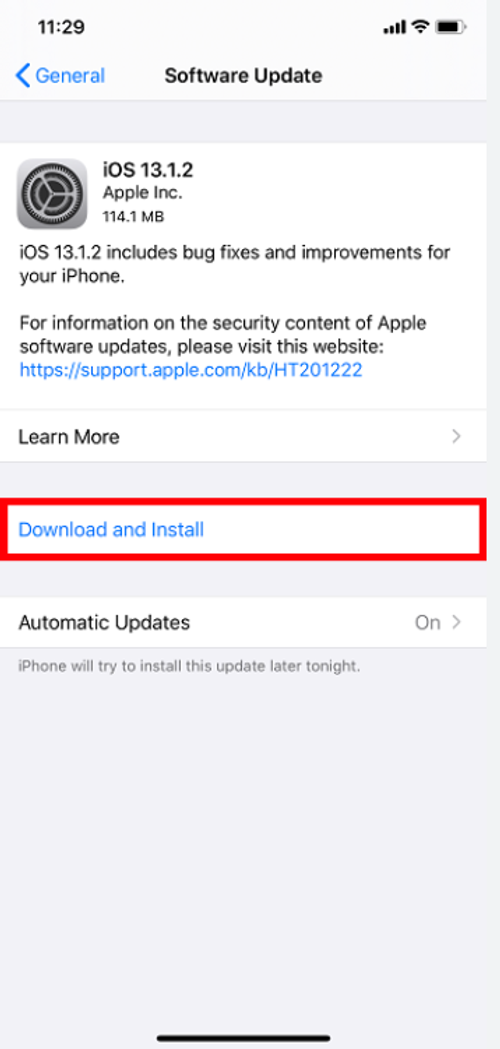
If you removed your notes accidentally, how to restore deleted notes on iPhone? You can navigate to the Recently Deleted Folder to check whether they are here or not. Deleted notes in this folder will be kept for 30 days. So, you can restore them in 30 days. Or, the notes will be permanently deleted.
Here is how to restore notes on iPhone via the Recently Deleted Folder:
Step 1: Open the Notes app. Locate Recently Deleted.
Step 2: Hit the Edit button in the top right corner, select the note you want, and hit the Move To tab on the bottom line.
Step 3: Select Notes to move back your notes. Then, the deleted note can be restored.
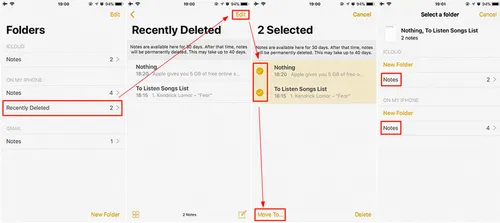
Note: If you delete a shared note that you don’t own, it won’t be moved to the Recently Deleted folder.
If you are using a third-party account or email service to store your notes, you can check your account settings to make sure that Notes is turned on. Otherwise, you might not find your notes.
Here is how:
Step 1: Launch the Settings app, go to Apps, and hit the Mail button.
Step 2: Click on Accounts and select the desired email account.
Step 3: Check if you have enabled Notes or not.
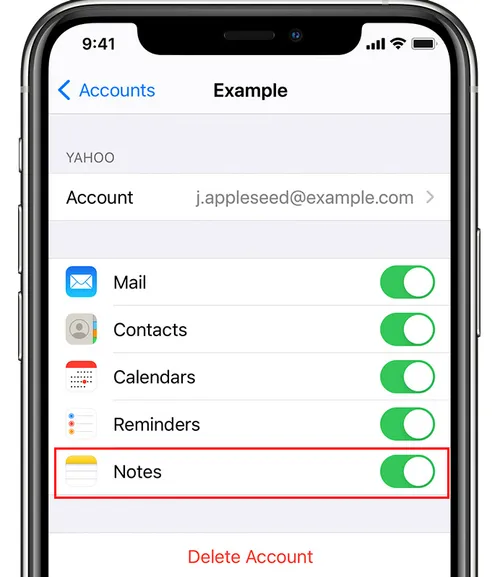
Can I recover a previous version of a note on my iPhone? Yes. That’s where iCloud Backup works. If you have enabled the iCloud Backup feature, you can check when it is the last backup was taken. If the last backup was done while the notes were still on the device, you can restore the backup to get the notes back.
By opening Settings > [your name] > iCloud > iCloud Backup, you can check when it’s the last backup was. Before using this method to recover notes, you should know that you need to factory reset your phone first. And when restoring from the last backup, all of your iPhone data will be replaced with what was on it at that time.
Step 1: Factory reset your iPhone by heading to Settings > General.
Step 2: Hit Transfer or Reset iPhone > Erase All Content and Settings > Erase iPhone.
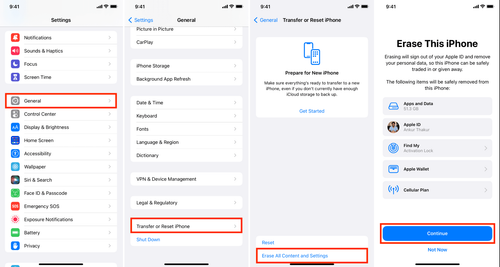
Step 3: Follow the on-screen tips to restore your data from the backup.
Step 4: Under Apps & Data, choose Restore from iCloud Backup.
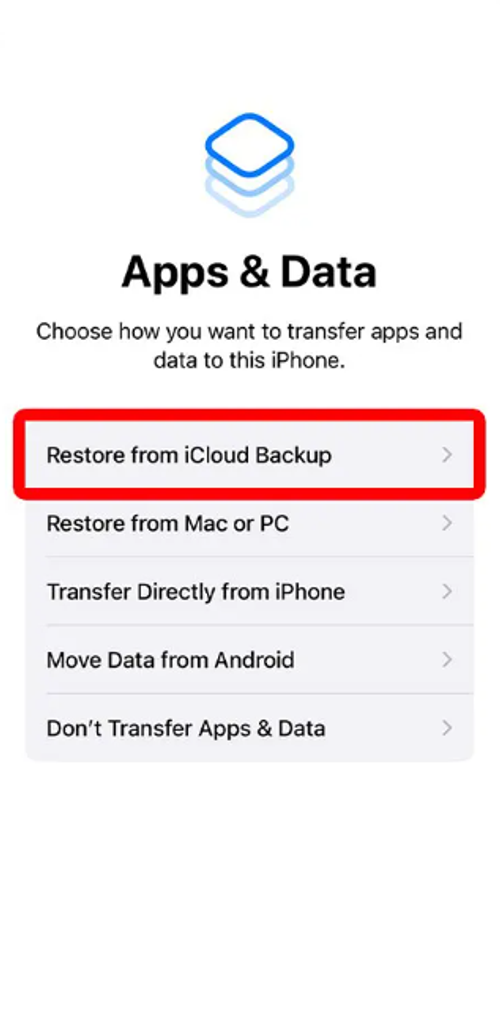
iCloud Backup only backs up the latest version of your iPhone data, which means if the notes weren’t there when the last backup was done, you cannot restore notes from iCloud Backup. How to restore notes on iPhone without iCloud? In this situation, you can take advantage of a reliable and excellent data recovery service called Gbyte Recovery.
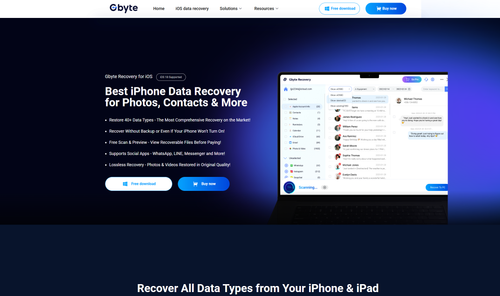
As one of the most professional iOS data recovery tools, Gbyte Recovery allows you to restore various kinds of data, including Notes, Contacts, Messages, Photos & Videos, Kik, Line, FaceTime, Instagram, WhatsApp, WhatsApp Business, and so on. No matter whether your data is deleted unintentionally or has disappeared somehow, Gbyte Recovery gets you covered by offering cutting-edge technology to get the data back.
Here are some main advantages of this tool:
No Data Overwritten. Unlike the iCloud Backup feature, Gbyte Recovery makes it flexible and smart to restore the data you need without interfering with your current data.
Restore Deleted Notes on Different Devices. As long as you are signing in with the same Apple ID, Gbyte Recovery can scan all devices related to the account and show all the previously deleted notes.
Customized Recovery. You are allowed to select the notes you want to restore instead of downloading all deleted notes.
Easy-to-Use Interface. Gbyte Recovery provides an intuitive interface so you can get started easily, even if you are not tech-savvy.
Now, let’s delve into how to restore notes on iPhone via this robust iPhone data recovery tool:
Step 1: Install Gbyte Recovery by visiting its official website. This is totally free.
Step 2: After setting it up, select Notes in the app list and tap Scan.

Step 3: Log in to your Apple ID. Gbyte Recovery will scan the data immediately. Depending on the data size, the loading process varies. So, be patient at this step if you have a lot of notes.
Step 4: When all is done, you can select the notes you want to recover. A folder named with your Apple ID will be generated automatically, and all the selected notes will be restored in that folder for you to check.
Note: If you are wondering how to restore notes on iPhone after deleting the app, Gbyte Recovery can work it out seamlessly.
You have learned how to restore notes on iPhone in 6 simple and effective methods after reading this complete guide. Now, you can select the method that suits you most. Anyway, among those solutions, using Gbyte Recovery is the easiest and most useful one. It not only helps you restore Apple Notes but also recovers many other types of data. This way, you don’t need to worry.
Lost data? Get it back fast.
Recover lost messages, photos, videos, etc. from your iPhone in minutes — simple, fast, and reliable.

100% Secure
660,000 people have downloaded it.