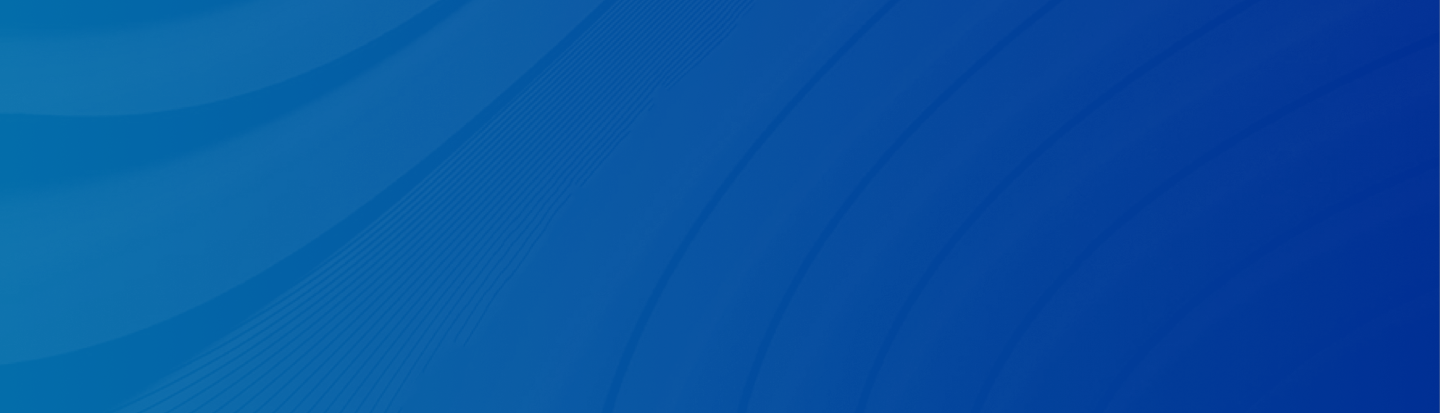
Wondering how to retrieve deleted apps on iPhone with iCloud? This guide shows simple steps and introduces a smarter tool—Gbyte Recovery—for restoring apps and their data, even without your device.
Posted by Trump on April 24, 2025
5 min read
“I have an iPhone 13 Pro with iOS 18.1.1. I somehow deleted a folder with all the apps I used to pay my bills, I think. When I search my phone or the dock, I can’t find the apps. However, when I go into settings and scroll through, I can find them individually and hit them, and they open. When I try to re-download them, there isn’t an option to download, just a button to open. How do I recover these apps or folders? Any help would be greatly appreciated. Thank you in advance for your time." - A question from Reddit.
Hit delete a little too fast, and wondering how to recover deleted apps on this device? It happens! Luckily, your deleted apps aren’t gone forever. You can easily find and reinstall them with just a bit of digging. In this section, we’ll talk about how to retrieve deleted apps on iPhone.
If you have deleted apps by mistake from your iPhone or iPad, or you’re getting a new device and an iCloud backup is the simplest method to restore important data. Here’s how you can do it:
Step 1: Check Your iCloud Backup Settings
Head over to Settings on your iOS device and tap your name at the top to access Apple ID settings. Then go to iCloud > iCloud Backup. Make sure that iCloud Backup is turned on. If it’s not, tap the toggle to turn it on.
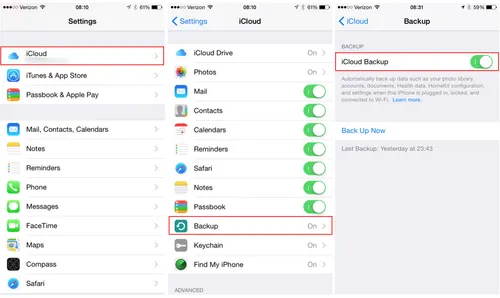
Step 2: Back Up Your Device (Optional, but Recommended)
If you want to backup before continuing, you can also press Back Up Now to take a new backup if needed. This is handy if you are about to restore on another system and you prefer to ensure that you’re restoring the most updated data.
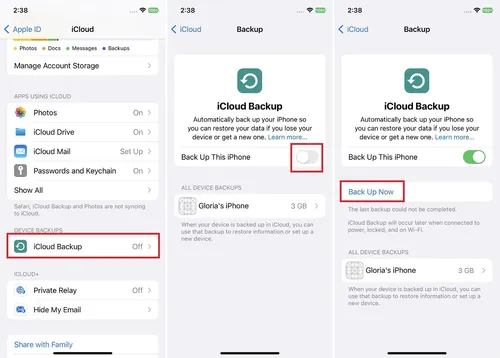
Step 3: Begin the Restore Process on a New or Reset Device
If you are replacing a new device or doing a complete reset:
Proceed with the setup normally.
After you arrive at the Apps & Data screen, choose Restore from iCloud Backup.
Step 4: Sign in and Choose a Backup
Use your Apple ID to sign in to your iCloud account.
From your list of backup options, pick the one with the apps and data you’re trying to recover.
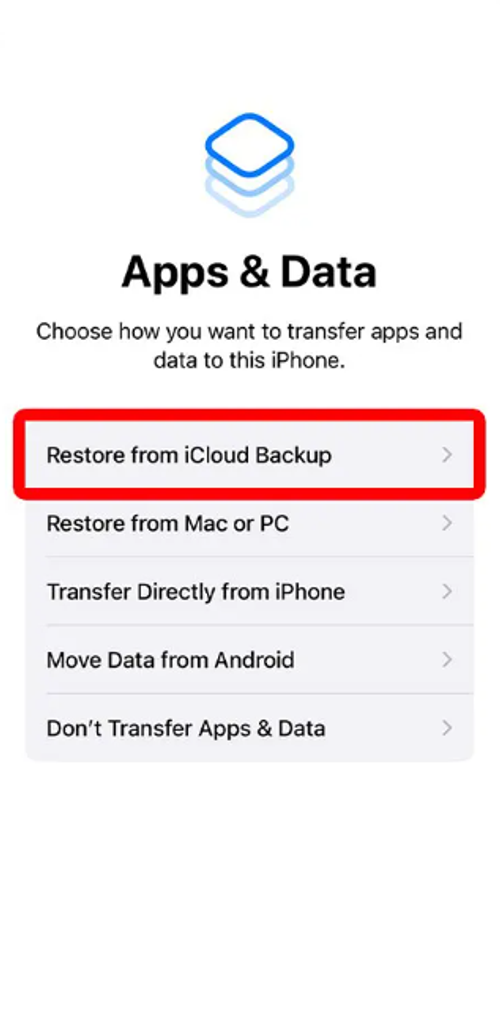
Step 5: Finish the Restore
Your device will start downloading the contents of the chosen backup. The time taken will be based on your internet speed and the backup size. And that’s pretty much how to find recently deleted apps. Once complete, your apps, settings, and other data, such as messages, photos, and contacts, will reappear, just like previously.
Accidentally deleted an app on iPhone, but don’t know which one? Plus, you want to get that app back, along with your important app data?
If the traditional methods fail or you just don’t want to go through the trouble of resetting your phone, there’s a newer, more intelligent alternative: Gbyte Recovery. Using Gbyte Recovery, you won’t have to plug in your phone, do a complete iCloud restore, or risk losing existing data on your device. Gbyte Recovery is a new program that assists you in recovering erased apps and data even if your phone is damaged, reset, or the application was uninstalled a long time ago. It does not require you to connect your phone and can retrieve backups from your iCloud account.
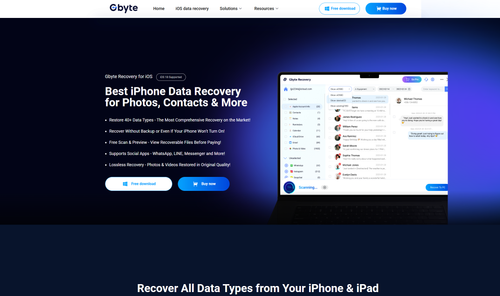
Face it—restoring apps is simple. But getting your data back, such as chats, settings, photos, or files within the app? That’s the real challenge. You can start recovering the data with Gbyte as follows:
If you’ve lost vital app data, such as WhatsApp messages, Gbyte Recovery provides an easy and quick means of restoring it. Just do the following simple steps:
Step 1: Install Gbyte Recovery
Start by downloading and installing Gbyte Recovery on your computer. It’s completely free to get started.
Step 2: Select What to Restore
Now select the type of data that you want to recover. For instance, if you are recovering WhatsApp, select the checkmark next to it. Then, click Scan.
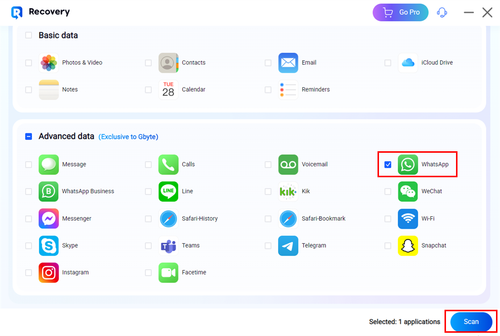
Step 3: Sign in with Apple ID
Next, log in using your Apple ID. This allows Gbyte to securely access your iCloud backups.
Step 4: Scan and Filter Your Data
Gbyte Recovery will scan your iCloud backups and begin loading WhatsApp messages. You can refine your search by:
Showing only deleted data
Selecting a specific device
Setting a date range
Using keywords to narrow down results
Step 5: Recover Your Data
Once the data appears on the main screen, choose the files you want to restore. Click Recover to PC, and Gbyte will automatically create a desktop folder named after your Apple ID. All recovered data will be saved inside that folder for easy access. That's how to find recently deleted apps on iPhone via Gbyte Recovery.
Key Benefits of Gbyte Recovery:
No device reset is required.
No phone connection is needed.
Recovers even if your device is lost or broken.
Works with data across all iCloud-linked devices.
Fast, private, and user-friendly.
Unlike traditional data recovery methods, Gbyte doesn’t need a device reset and even supports selective data recovery from multiple devices.
So, that’s all for how to Retrieve Deleted Apps on iPhone with iCloud restores. While reinstalling an app is usually easy, recovering the data inside isn’t always simple, especially if the app doesn’t back up properly or the device is damaged. That’s where Gbyte Recovery, the best iPhone data recovery service, becomes a real game-changer. It’s surprisingly simple to use. Just follow these very easy to follow steps, and you can recover your deleted app with the same data you had before—chats, media, settings, and more.
Lost data? Get it back fast.
Recover lost messages, photos, videos, etc. from your iPhone in minutes — simple, fast, and reliable.

100% Secure
660,000 people have downloaded it.