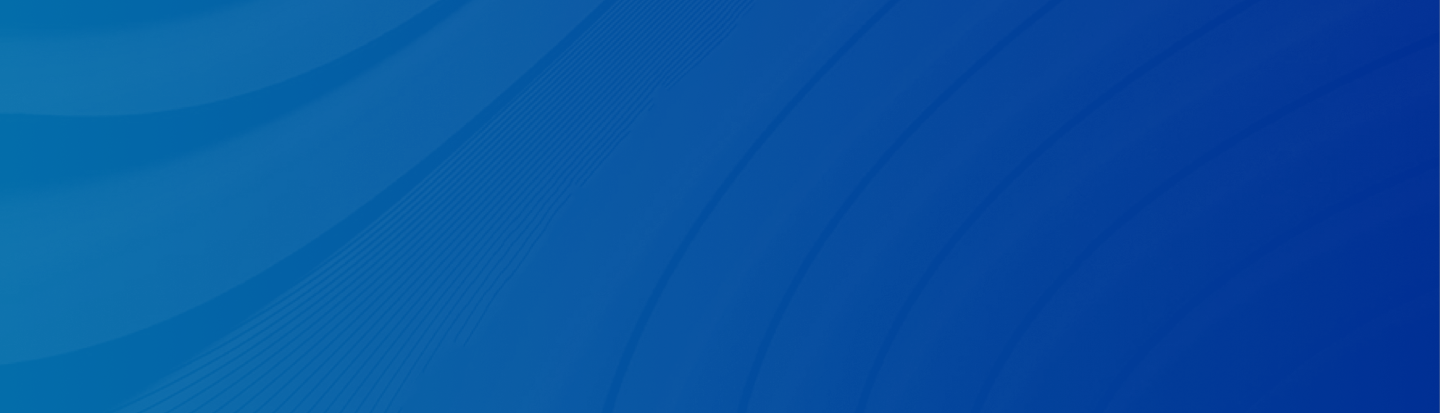
Looking for methods on how to retrieve deleted calls on iPhone? Read no further! We will offer you 5 simple and reliable solutions.
Posted by Trump on April 18, 2025
5 min read
“Can someone please tell me how to recover call histories that I deleted? I already tried restoring my phone and using Sandisk to recover lost items, and still nothing. I also need deleted call history back, and idk how to do that either.”- A Question from Reddit
Checking your call history is easy. Launch the Phone app, tap the Recent tab at the bottom of the screen, and you will see all the recent calls. To view more details about each call, hit the “i” icon on the right of the call. Then you can check the date that the call took place, and who you were calling. Sometimes, you might delete the call history accidentally. Maybe you want to delete the delivery history, but end up deleting your client’s.
“Can I retrieve deleted call history on iPhone?” You might wonder. The answer is totally yes. And we will introduce you to 5 reliable and effective methods in the following section.
If you have enabled the iCloud Backup feature, things will be much easier. As long as the deletion happened before the last backup, you can restore the call history via this method effortlessly. But before using this feature, you should know that you need to erase your iPhone first, which means all of your existing data will be replaced by the last backup.
If you are certain about this, keep reading the following content:
Step 1: Open the Settings app. Then go to General.
Step 2: Click on Transfer or Reset iPhone > Erase All Content & Settings > Continue.
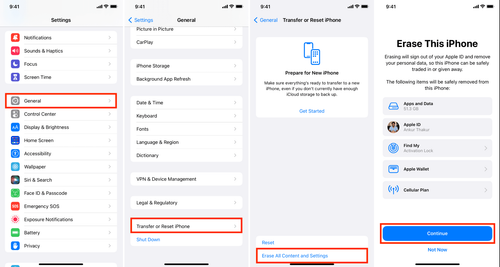
Step 3: Enter the device passcode to continue and delete all your existing data on the device.
Step 4: Your iPhone will restart. When it’s on the setup page, hit Restore from iCloud Backup.
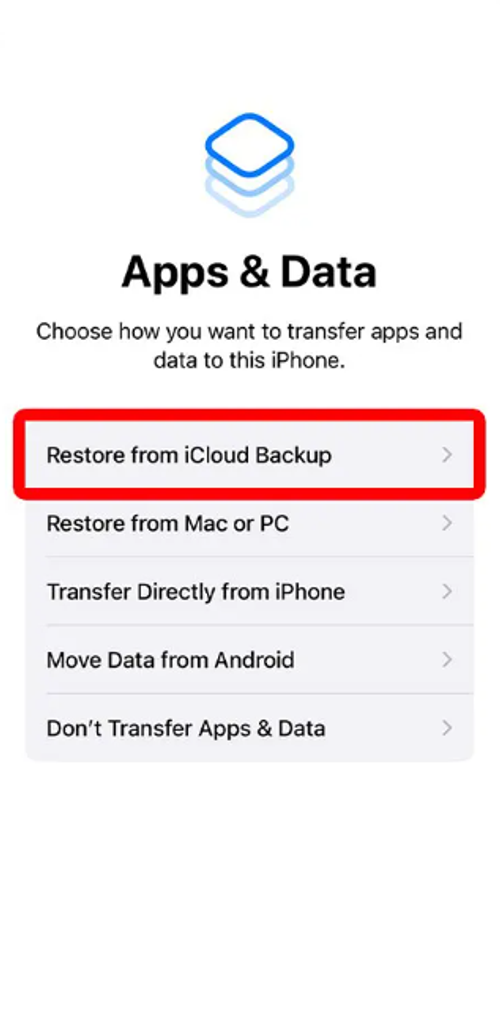
Step 5: Enter your Apple ID credentials. Then choose the data you want to recover, including calls.
You can also use a USB to connect your iPhone to the computer to restore the call history. Read below to learn how to recover deleted phone calls on iPhone:
Step 1: Connect your iPhone and the computer via a USB.
Step 2:
If you are using macOS 10.15 or later, select your iPhone in the Finder sidebar. Then hit Trust > Restore from this backup.
If you are using macOS 10.14 or earlier or a Windows computer, launch iTunes > the phone icon > Summary > Restore Backup.
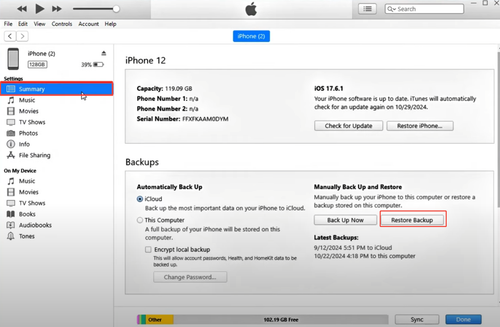
When you find it not useful when restoring backup from iCloud and Finder/iTunes, just like User Case, then how do I retrieve deleted messages and calls on my iPhone? Thankfully, you can turn to a professional and robust iOS data recovery tool - Gbyte Recovery. It specializes in all kinds of iPhone data recovery, including messages, calls, photos, videos, contacts, notes, Safari, Safari-history, FaceTime, Instagram, WhatsApp, WhatsApp Business, and so on.
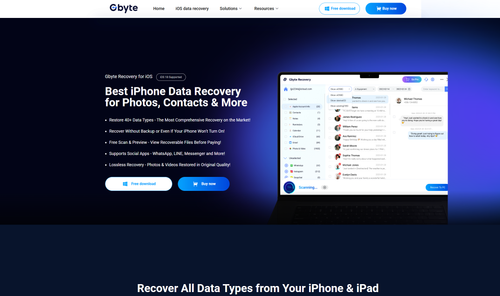
This smart service can restore any deleted and disappeared data with a high success rate. By providing a deep scan of your data, it can show many of them even though you have changed different iPhone models (but with the same Apple ID).
Why choose Gbyte Recovery? Here are some benefits:
Compatibility with Windows and Mac. It operates on both Windows and Mac platforms, thus giving you the flexibility to choose whichever system you prefer for your data recovery.
Data Safe and Secure. It guarantees that your recovery process occurs privately. The software does not store or share any data, which keeps your sensitive information safe from eavesdropping.
Supports Various iOS Devices. It supports a wide range of iOS devices, from the latest iPhone models to older versions, ensuring compatibility with almost any iPhone or iPad.
No Data Overwriting. It offers a non-destructive method, meaning the integrity of your data is preserved throughout the process.
Now, let’s dive into how to retrieve deleted calls on iPhone via this smart service:
Step 1: Download Gbyte Recovery
Gbyte Recovery offers a free plan, so you can download and install it on your desktop for free.
Step 2: Select Calls
After setting up successfully, launch the app and select Phone on the main page. Then hit Scan.
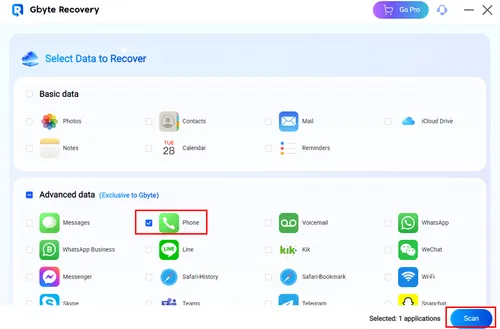
Step 3: Log in to your Apple ID
You will be asked to sign in with your iCloud account. After logging in, Gbyte Recovery will make a deep scan of your call data. Depending on the size of your data, the waiting time varies.
Step 4: Select the Call History to Recover
Once the call history is loaded on the main page, you can select the ones you need. It won’t influence your existing data since there will be a folder generated automatically on your desktop, and all the selected call history will be recovered in that folder.
Most mobile carriers nowadays provide portals online where their customers can access their own accounts and call history. You can get started easily by creating an account. In addition to the deleted call history, other details include the time the phone call was made, the time it lasted, and the person you called.
For your information, AT&T keeps call history for about 16 months. For example, Verizon keeps calls for an average of 18 months, and T-Mobile only stores calls for about 12 months… You can go to the right carrier to check the details.
This method is provided on Apple Community. The success rate is unknown. If you cannot restore call history by the other 4 methods, you can have a try by following the steps below:
Step 1: Create an encrypted backup of your phone in Finder on your Mac.
Step 2: Use any software that can extract files from iOS backups to scan your backup.
Step 3: Head to the CallHistory.storedata file and recover it.
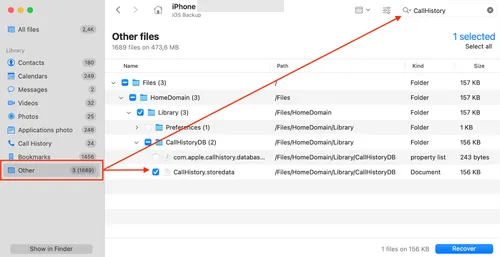
Step 4: Change the file extension from .storedata to .db.
Step 5: Open this file with any software that can handle SQL databases.
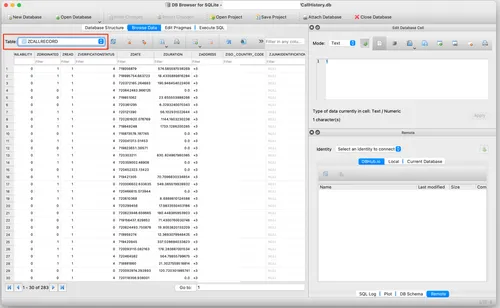
Step 6: The ZCALLRECORD table holds a database of all your calls, including those that have been recently deleted.
By following the methods we offered in this guide, you will never feel pain when losing your call history or deleting an important call history accidentally. In a nutshell, you can restore it from iCloud Backup, Finder/iTunes, Carrier, CallHistory.storedata, or simply utilize an all-in-one solution - Gbyte Recovery.
With the help of this tool, you cannot only restore phone calls but also other kinds of data easily and effortlessly. This way, you don’t need to worry about data loss anymore. Equipped with high-tech encryption technology, this tool is 100% secure and won’t record/leak any of your restored data.
Lost data? Get it back fast.
Recover lost messages, photos, videos, etc. from your iPhone in minutes — simple, fast, and reliable.

100% Secure
660,000 people have downloaded it.