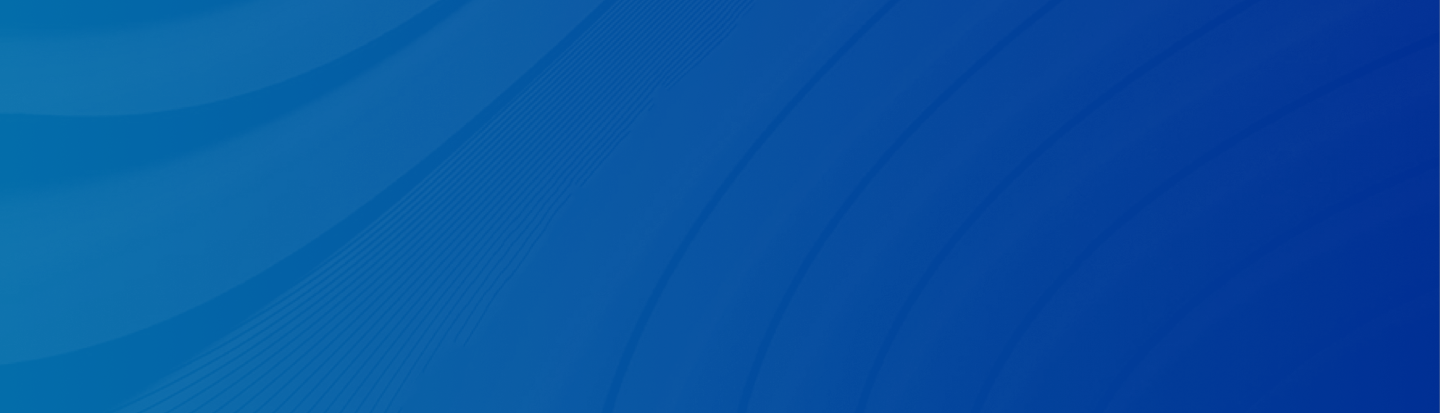
Find the iPhone could not restore error 2009? No worries! Check out 6 useful methods to fix the iTunes error 2009 efficiently.
Posted by Trump on April 16, 2025
5 min read
“I got the XR 2 months ago, and one day, when I woke up, it was stuck on restore mode, and I can't get it off. I’ve tried everything I can think of. It won't come off with iTunes either; it says error 2009. I don't know what it means or if I should send it in, but I don't want to lose my data or anything.” - A Post from Apple Community
What is error code 2009 on Apple devices? Basically, when you update or restore your iPhone, iPad, or iPod via iTunes, it is easy to encounter an issue that reads, "The iPhone 'iPhone could not be restored. An unknown error occurred (2009). " It is also called iTunes error 2009. Why do I keep getting an error when trying to restore my iPhone? You might wonder. Frankly speaking, the USB connection failure should be responsible for this.
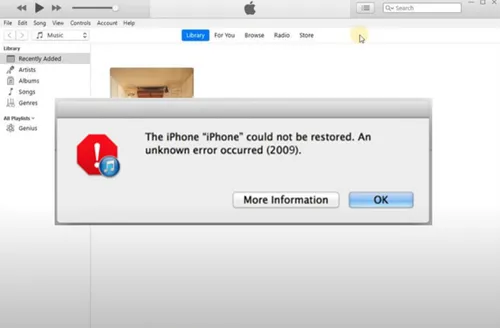
Also, many other culprits can result in this problem, such as iTunes system errors, antivirus program interference, etc. No matter what the reason is, we will provide you with 6 simple and reliable solutions to handle this issue. If you happen to need this, keep reading.
In this section, 6 easy and simple solutions are provided. Check below to learn more.
It’s important to use an authentic USB cable from Apple. Copycats are similar to the official ones on the surface. However, they are different in material and utility. So, when faced with the error 2009 issue, you should check the USB connection first. Then, you can try an official USB cable.
Or, try a different port on your computer (not an attached keyboard or USB hub). Likewise, trying a different computer is also helpful.
Sometimes, there may be a device glitch or a stuck, leading to the iPhone could not be restored error 2009 issue. The easiest and simplest way to handle this is to restart your computer or iPhone. Turn off your computer and iPhone, and then turn them on. You can try again to see whether this problem pops up again.
Check whether your iTunes is the latest version. If not, you should update it since the newest version always fixes errors and bugs.
🥰If you are using iTunes on Windows, follow the steps below:
Step 1: Launch your iTunes > Help at the top > Check for Updates.
Step 2: Follow the on-screen tips to continue.
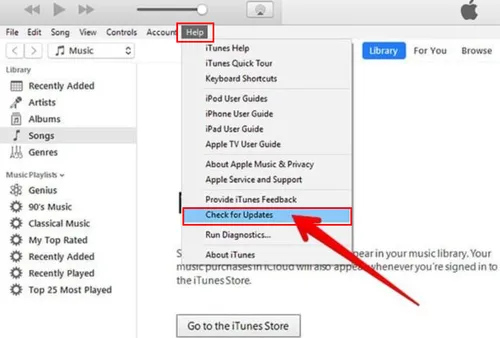
😇If you are using iTunes on a Mac, check the steps below:
Step 1: Open iTunes and go to System References.
Step 2: Click on Software Update. If there is an update available, hit the Update Now tab.
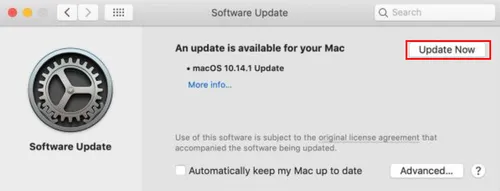
Note: If you are using the latest version of iTunes, try reinstalling the app. Then try again to see whether you still encounter the iPhone could not restore error 2009.
If you still find the issue, you can disable iTunes Helper to see whether it is helpful. Please follow the steps below:
Step 1: Hit the Apple icon > System Preferences > Users & Groups.
Step 2: Tap your username on the left side, then click on Login Items. Select iTunesHelper and tap the minus icon. This means that you disable the feature.
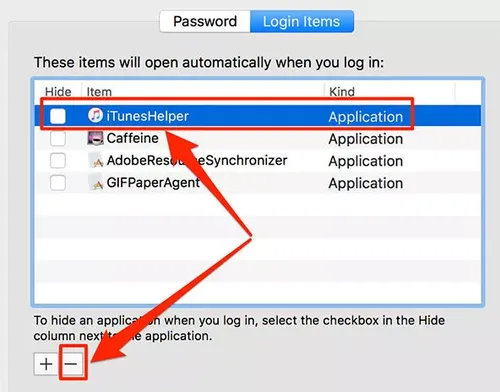
Step 3: Now, you can try again to see whether the iPhone could not restore error 2009 disappears.
An antivirus program may sometimes cause the 2009 error. So, you can check if there is an update to your antivirus protection program. If there is an update, make sure that you click on it and try to restore/update your iOS via iTunes. The error 2009 might be fixed.
If you have tried all the methods above and still encounter the iPhone could not restore error 2009 issue, the last but always most useful method is to get in touch with the Apple Support Team. By describing your questions and issues, they will offer you help as soon as possible.
It can always be frustrating and disappointing when you restore iOS data and face this issue. To avoid such things from happening again, you can utilize a professional and smart data recovery service like Gbyte Recovery. It is designed to restore iOS data efficiently and effortlessly, even if you have already deleted the data. What kinds of iOS data then? Well, you can restore messages, photos & videos, Safari, Safari-History, calls, emails, Calendar, Reminders, WhatsApp, WhatsApp Business, Kik, FaceTime, Line, Instagram, etc.
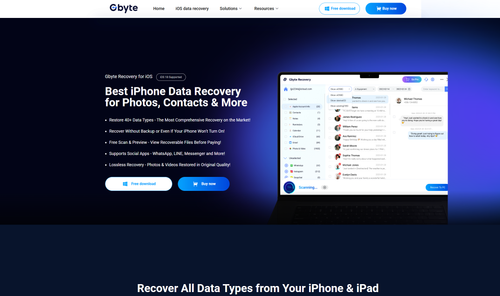
So, when you restore your iOS data and encounter the iPhone could not restore error 2009, you can recover data from this service instead of iTunes. In addition to supporting all types of data recovery, Gbyte Recovery stands out for the following reasons:
Fast Deep-Scan Function. Gbyte Recovery will scan and dig your data deeply and comprehensively, no matter how many devices you have used before.
Restore Data with a Few Steps. You don’t need to be tech-savvy. With the help of Gbyte Recovery, you only need to perform a few steps, and the selected data can be restored easily.
Selective Recovery. Instead of recovering everything, Gbyte Recovery allows you to select the specific category and item to restore, which is more customizable.
Secure without Being Overwritten. Gbyte Recovery is 100% safe to use. Unlike iCloud Backup, your current data won’t be overwritten when recovering data via this tool.
Then, let’s figure out how to avoid iPhone could not restore error 2009 via this iPhone data recovery service:
Step 1: Download Gbyte Recovery for free on your computer.
Step 2: After setup, hit Choose data types to continue. Select the data you want to restore. Basic and advanced data are both available on this service. We take Messages as an example here. Tap Scan to continue.
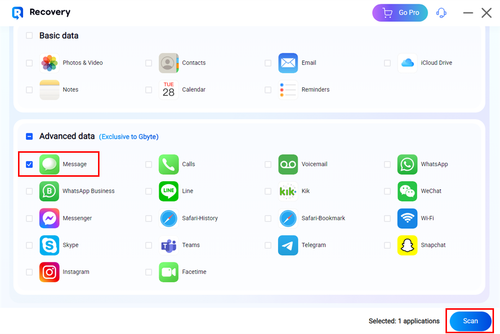
Step 3: Log in with your Apple ID. And it will scan and load all the messages related to your iCloud account.
Step 4: When all is done, the related messages will be shown on the main page, and you can select the messages you want to restore.
Step 5: Click on the Recover to PC button, and the selected items can be restored to a folder named with your iCloud account on the desktop.
That’s all about how to fix the iPhone could not restore error 2009 issue. Anyway, you can use the 6 simple methods to handle this problem. If they are not helpful, you can restore data by using Gbyte Recovery. This way, you can avoid the issue effortlessly. This reliable service provides a free trial. So, why not have a try? It can help you restore deleted and disappeared data with ease. Start now and enjoy getting your data back.
Lost data? Get it back fast.
Recover lost messages, photos, videos, etc. from your iPhone in minutes — simple, fast, and reliable.

100% Secure
660,000 people have downloaded it.