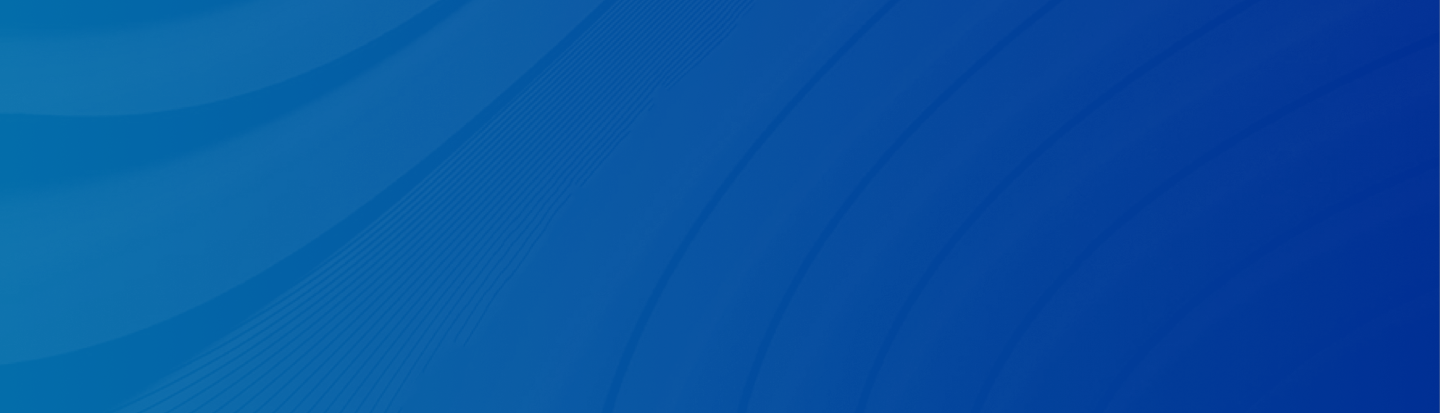
Want to recover permanently deleted photos on iPhone without backup? Refer to this article to learn 5 simple ways to restore photos.
Posted by Trump on April 24, 2025
5 min read
“Last week, I accidentally deleted several important photos while organizing my iPhone photos. Later, I cleared them from “Recently Deleted”. Now I regret it. Before the cleanup, the photos occupied 60GB, but after deleting thousands of photos, only less than 5GB of space was freed up. This makes me think that those photos may still be hidden somewhere on the phone. Where do permanently deleted photos go on iPhone? “ - A Question from the Microsoft Community
iPhone’s photo library always stores your precious memories and happy moments. However, in some cases, you might accidentally delete images when sorting. Or, you think the selfie is stupid and remove it for good. But later, you think it’s cute and want to recover it. Then, can you recover all permanently deleted photos on an iPhone? Well, it depends.
The Photos app offers a Recently Deleted Folder, which saves your deleted photos for 30 days. During this period, you can restore the photo you like. Follow the steps below to recover recently deleted photos on iPhone:
Step 1: Launch the Photos app on your iPhone.
Step 2: Swipe down to select Utilities. Then, locate Recently Deleted.
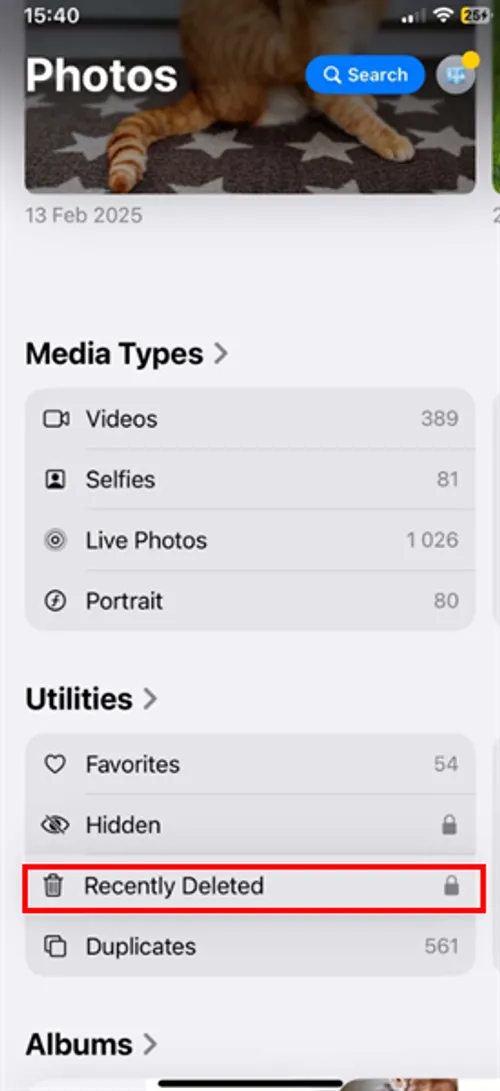
Step 3: Click on the Select button in the upper right corner. Then select the picture you want to restore.
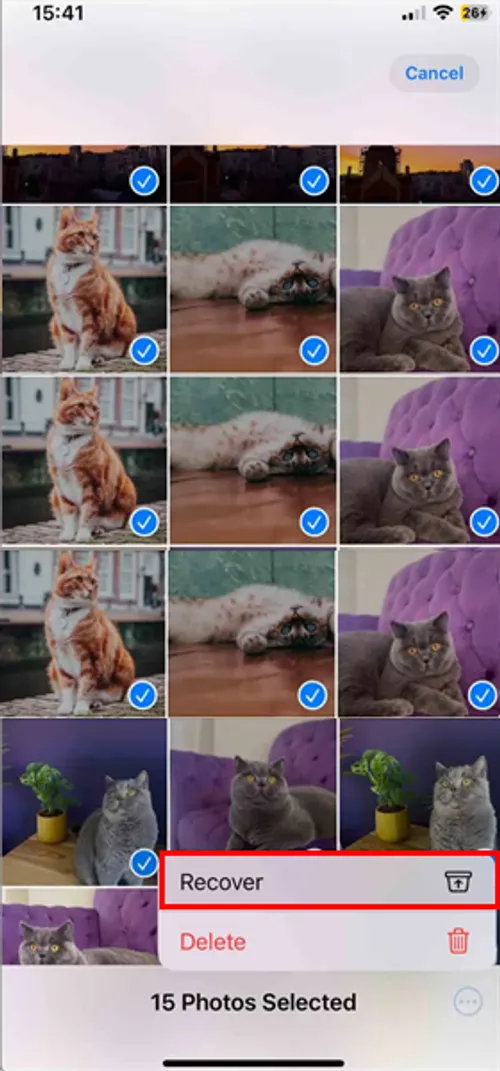
Note: The deleted photos are only stored here for 30 days. If you want to restore them, make sure to meet the deadline.
The Finder is also another way to help you restore deleted photos on iPhone. Check out the detailed steps below:
Step 1: Open Finder on your Mac.
Step 2: Connect your iPhone to the computer.Step 3: Choose your iPhone from the list on the left. Then click on the Restore Backup tab under General.
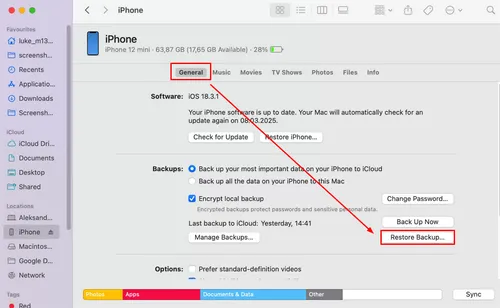
Step 4: Select the latest backup you want to restore, which contains the photos you need.
Step 5: Click on Restore to confirm the step.
Older versions of macOS or a Windows PC support iTunes, and you can restore the backup from it. Similar to restoring data from Finder, you can connect your iPhone to the computer and select the phone. Then hit Summary on the left. Next, tap the Restore Backup button on the main page.
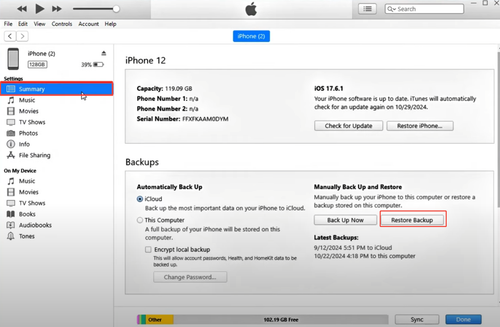
Then you will be asked to select the device and hit Restore to confirm the step. Later, you can check whether the deleted photos are back.

Although iCloud Backup offers an easy and simple way for you to restore the data you want. It has a limitation that only the latest version of data can be stored. If you want to recover earlier versions of data, this cannot happen. Meanwhile, when recovering data via iCloud Backup, it will overwrite your existing data. In this case, you can utilize a professional and reliable data recovery service named Gbyte Recovery. This tool makes it easy to recover notes, messages, photos, videos, calls, Safari-history, Safari, FaceTime, Instagram, etc.
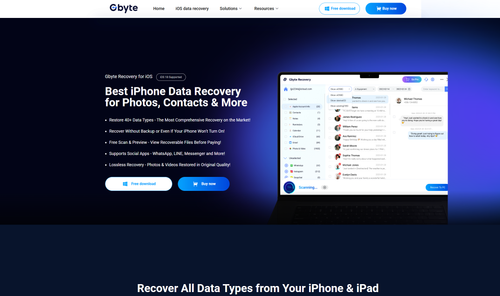
Different from iCloud backup, Gbyte Recovery won’t replace any of your existing data. Meanwhile, it can scan and load the permanently deleted items on another iPhone device, as long as you are using the same iCloud account. So, you can restore the data from years ago. Here is how to recover permanently deleted photos from iPhone:
Step 1: Download Gbyte Recovery on your computer for free.
Step 2: After setting up, select Photos. Then hit Scan and sign in with your iCloud account.
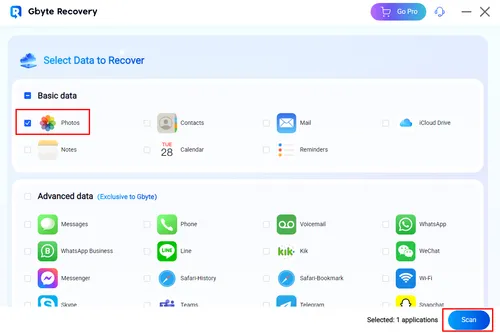
Step 3: Gbyte Recovery will make a deep scan, and you can check the process bar at the bottom. Please be patient at this step since it will take a while if you have lots of data.
Step 4: When it loads all the related photos, you can preview and select the one you want to restore. Simply tap the Recover to PC button, and a folder will automatically be created on your desktop. All of the restored data will be here for you to check.
Gbyte Recovery offers a competitive recovery speed, so files can be recovered as quickly as possible. Likewise, if you want to restore notes on iPhone, you can follow the similar steps above. All you need to change is the data type.
Why does Gbyte Recovery stand out? Here are some advantages:
Supports all kinds of data. As you can see, when selecting the data you want to restore, there are many categories you can choose from.
Works on multiple devices. You can download this tool on your computer or Mac for free. It offers a free version so you can have a trial.
High Success Rate. Gbyte Recovery can scan and load the related data on the main page for you to choose from, and the selected data can be recovered effortlessly.
Different versions of backup are enabled. Unlike iCloud, which only saves the latest version of your data, this tool can discover earlier versions.
Note: How to recover permanently deleted files on iPhone without iCloud? Gbyte Recovery works it out effortlessly.
If you have a backup, things will be easier. By default, iCloud syncs and stores your app data. So, your Photos app will be backed up, except you have disabled it manually. In this situation, you can restore the deleted photos from iCloud Backup. But note that it will replace your existing data, so be careful when using this method.
To recover a deleted photo from iPhone via this method, refer to the following part:
Step 1: Head to Settings.
Step 2: Navigate to General > Transfer or Reset iPhone > Erase All Content & Settings > Continue.
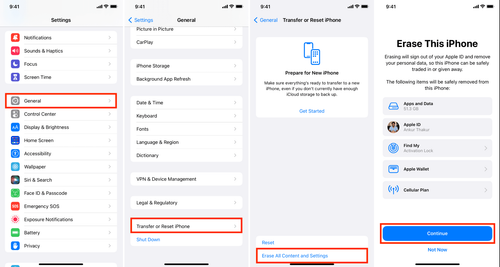
Step 3: Enter your passcode to confirm, and all the existing data will be erased.
Step 4: When setting up your iPhone and when it’s on the Apps & Data page, click on Restore from iCloud Backup.
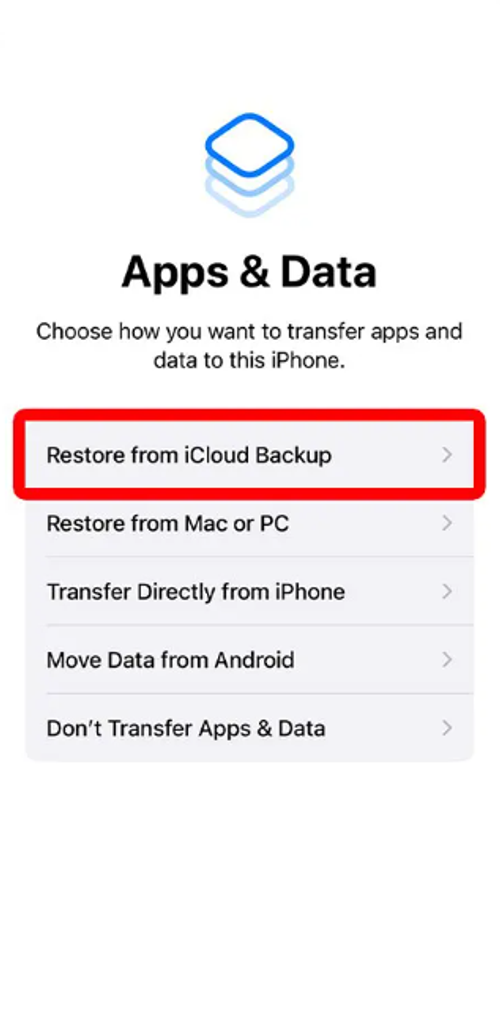
Step 5: Type your account and password. Then, iPhone will restore the data immediately.
That’s all about how to recover permanently deleted photos on iPhone without backup/with backup. In a nutshell, you can take advantage of the Recently Deleted folder, use Finder/iTunes, Gbyte Recovery, or utilize iCloud Backup. Anyway, Gbyte Recovery provides a safe and seamless way to recover the deleted data on your iPhone. For instance, you can restore deleted contacts easily.
Lost data? Get it back fast.
Recover lost messages, photos, videos, etc. from your iPhone in minutes — simple, fast, and reliable.

100% Secure
660,000 people have downloaded it.