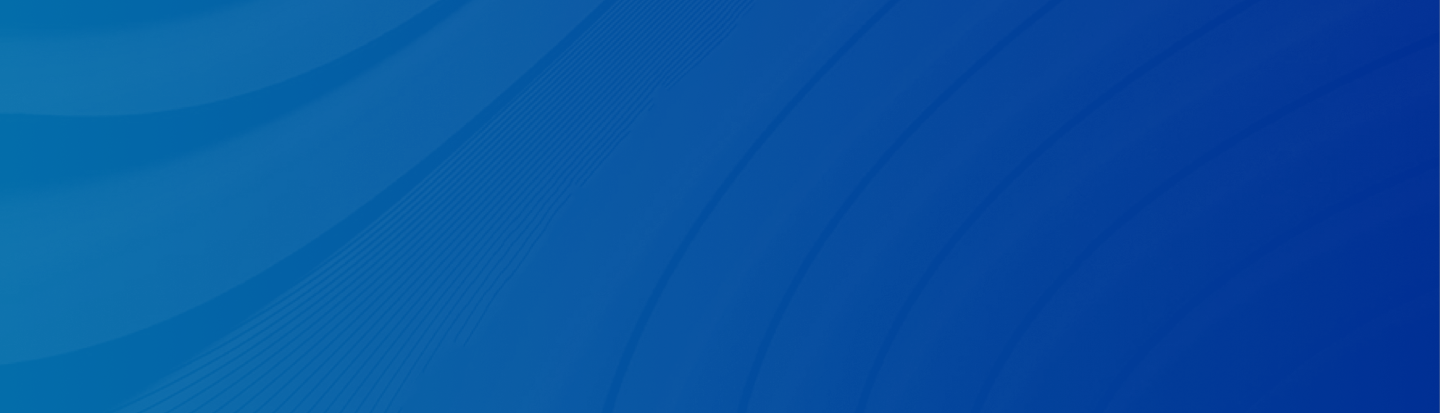
How do you find hidden apps on an iPhone? If you are struggling with finding hidden apps, this useful guide can help you work it out.
Posted by Trump on April 10, 2025
5 min read
“This is gonna sound stupid, but how do I see hidden apps on my iPhone and unhide them? I was just testing the feature out, and now I have no idea.” - A Question from Reddit
Sometimes, you might let someone else use your iPhone — maybe a friend wants to try out its features before deciding whether to buy the same model. But you might not want them to get in certain apps. Hiding apps is a simple solution to handle this. But before getting started, there are some things you should know:
When hiding an app, it won’t show on the home screen. But it is still visible in Screen Time, Battery Usage by App, and your App Store purchase history.
Children under 13 in a family sharing group are not allowed to hide/lock apps on their iPhones.Children aged 13~17 in a family sharing group can hide/lock apps, and parents in the family sharing group can see if the app is downloaded, how much time it has been used, etc.
New iPhones come with 38 pre-installed apps, and 27 of them can be hidden or deleted, such as Books, Calculator, Calendar, Compass, Contacts, FaceTime, Files, Fitness, Home, iTunes Store, Magnifier, Mail, Maps, Measure, Music, News, Notes, Podcasts, Reminders, Shortcuts, Stocks, Tips, Translate, TV, Voice Memos, Watch, and Weather.
The hidden status of an app won’t sync with iCloud.
If you are sure about the content above and still want to hide your app on the home screen, follow the steps below. We will take iOS 18 as an example:
Step 1: Open your iPhone and locate the app you want to hide. Long-press it until a menu list pops up.
Step 2: Hit the Require Passcode/Require Face ID button.
Step 3: Click on Hide and Require Face ID in the next window.
Step 4: Tap Hide to confirm the step. Then, the app will disappear immediately.
Note: If you have updated your system to iOS 18, apps hidden from your home screen will not show in the Search bar automatically. If you haven’t updated your system, refer to the following steps to disable it manually:
Step 1: Launch Settings > Search.
Step 2: Choose the app you want to hide in the Search bar. Then turn off Show App in Search.
After hiding apps on iPhone, your friends won’t know what apps you have downloaded when they use your phone. However, how do you find the hidden stuff? There are 2 main methods.
Option 1: You can simply go to Settings > Apps > Hidden Apps. Then, you will be asked to authenticate Face ID or a passcode.
Option 2: Swipe left on your home screen until you see the App Library. There will be a Hidden folder at the bottom. Open it, and authenticate Face ID or passcode. There is a list of hidden apps on iPhone.
If you don’t want to hide your apps anymore since it is inconvenient, follow the steps below:
Step 1: How do you find hidden apps on iPhone? Simply locate the Hidden folder in your App Library.
Step 2: Long-press the app to select Don’t Require Face ID. It will be removed from the Hidden folder directly.
Step 3: If the app doesn’t appear on the home screen, it’s in the App Library. You can search for it and drag and drop it to any location on the home screen.
Hiding apps won’t erase any of your app data. However, it will if you choose to delete an app. What if you accidentally remove an app when you only meant to hide it? Can you get back the app data? If you have enabled the iCloud Backup feature, you can factory reset your iPhone and restore data from iCloud Backup. But this means you have to erase all your current data first.
To avoid factory resetting your iPhone, it is recommended to utilize a dedicated and excellent data recovery tool called Gbyte Recovery. This service allows you to restore missing messages, chats, photos, browser histories, and many other data on your iPhone. As long as you have synced your app to iCloud, the data can be recovered via Gbyte Recovery effortlessly. It does better than iCloud since it can catch all the history versions of your data. Whereas iCloud only keeps the latest version of your data.
Let’s figure out how to restore deleted apps' data from Gbyte Recovery:
Step 1: Install Gbyte Recovery for free on your computer.
Step 2: Select the data you want to recover. Let’s take WhatsApp as an example. Tick Scan then.
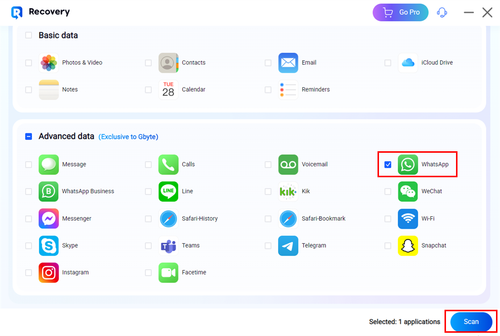
Step 3: Log in with your Apple ID.
Step 4: Gbyte Recovery will scan and load the WhatsApp messages as soon as possible. You can choose to Show Only Delete, select the phone, and set a date range.
You can also enter keywords so you can locate the data you want to restore more easily.
Step 5: When all the data is loaded on the main page, you can select the one you want to recover. Hit the Recover to PC button, and a folder named after your Apple ID will be generated automatically on your desktop. All selected data you want to recover will be restored in that folder.
With the help of Gbyte Recovery, you don’t need to worry about removing apps accidentally anymore. This service can restore the app data easily and efficiently. Similarly, if you want to recover messages, calls, FaceTime data, etc., you can simply select it on the left taskbar, and Gbyte Recovery will load all history data quickly.
Why choose Gbyte Recovery? Here are some main features:
Safe and Secure. Gbyte Recovery is equipped with cutting-edge encryption technology, ensuring a safe data recovery process.
Easy to Use. With its intuitive and user-friendly interface, you can restore iOS data easily and quickly without spending time reading complicated tutorials.
Efficient and Seamless. With Gbyte Recovery, your missing or deleted data can be restored effortlessly. It offers efficient scanning and recovery.
Supports a Variety of Apps. Compared to competitors, Gbyte Recovery is more practical since it allows you to restore data from any app and service, such as WeChat, Kik, Instagram, WhatsApp, etc.
So, how do you find hidden apps on iPhone? After reading this article, you now have the answer. Meanwhile, we also offer you detailed steps on how to hide and unhide apps on your iPhone. And you can try it to test.
Additionally, if you delete your app accidentally, don’t worry. Gbyte Recovery can offer you help. This smart and reliable data recovery tool makes it easier to restore deleted and missing data without any effort. By using this tool, you can always keep your precious memories even though you forgot to enable the iCloud Backup feature on your iPhone.
Lost data? Get it back fast.
Recover lost messages, photos, videos, etc. from your iPhone in minutes — simple, fast, and reliable.

100% Secure
660,000 people have downloaded it.