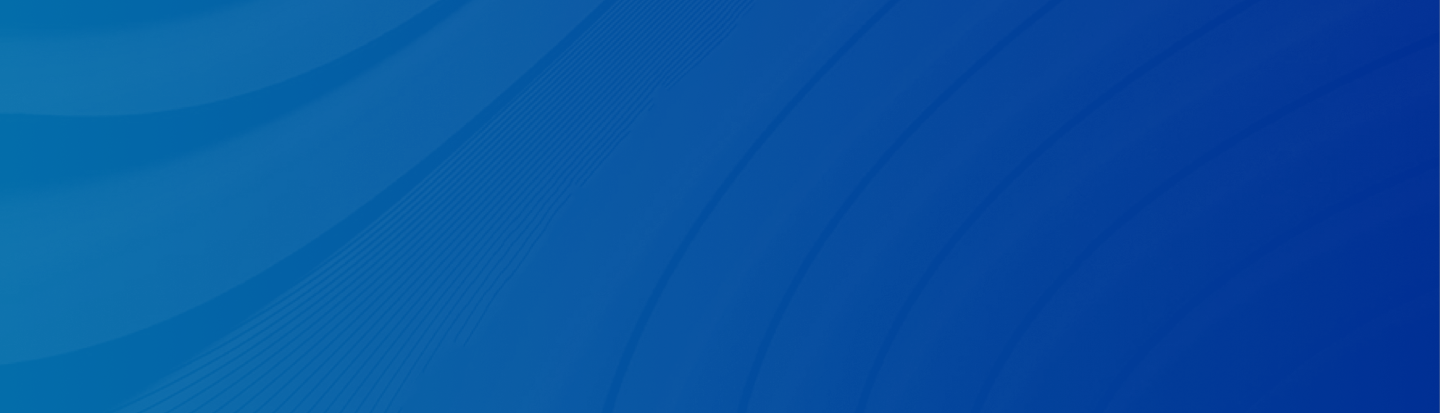
Did you accidentally turn on Vanish Mode and don’t know how to turn it back off? This quick guide will show you how do you turn off Vanish Mode on Instagram.
Posted by Trump on April 24, 2025
5 min read
Vanish Mode allows you to automatically delete your messages after you close the conversation. But in some cases, you’ll open one of your chats to find that Vanish Mode is already turned on. You don’t remember doing that, right? Guess what, many people have been there, too, as the mode is super easy to enable by accident. Luckily, if you can’t turn off Vanish Mode on Instagram, you’re in the right place. We’ll show you how to do so, plus some extra tips to save some of the disappearing messages for good measure.
Vanish Mode is a rather unpopular privacy feature that Instagram added back in 2020. The idea of this feature was to provide users with a sense of safety as they communicate. The concept is similar to Snapchat’s disappearing messages. Once you turn on Vanish Mode, any messages you send within the conversation will automatically disappear once the person you sent them to has closed the chat.
The idea itself is somewhat useful if you want some off-the-record conversations. You don’t have to “unsend” messages and have the other person know. Vanish Mode removes messages automatically on its own. In reality, though, the Vanish Mode feature isn’t a fan favorite. People on Reddit are raging because of how easy it is to enable the mode by accident. All you have to do is swipe up from the bottom of the screen and hold, and Vanish Mode will turn on.
The good news is that Vanish Mode is only available on mobile devices. So, you don’t have to worry about it if you’re using Instagram from your PC. In other words, you should only know how to turn it off on iPhone and Android apps.
Open your Instagram app and go to your direct messages, then open the conversation that’s currently in Vanish Mode. Then, re-track what you did to enable it in the first place. All you have to do is swipe up from the bottom of the chat screen, and a prompt will show that Vanish Mode has been turned off. You can also tap the user’s name at the top of the screen, then select “Privacy and Safety”. From there, you can toggle the Vanish Mode on and off.
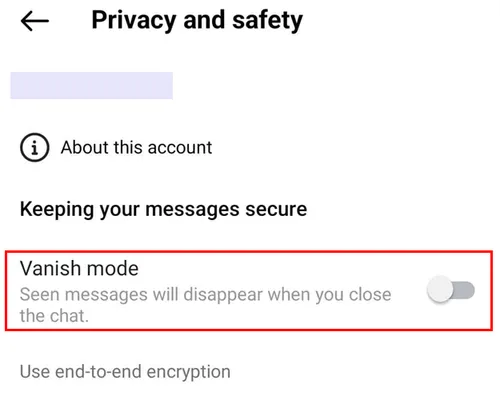
Fortunately, you don’t need to do anything special on Android. Open the conversation, swipe up, and voila, you’re done. The only issue here is that some Android phones (especially older ones) can sometimes glitch out the turn-off animation, leaving you stuck in Vanish Mode. If that happens, tap the person’s username, select the “Privacy and Safety” option, then toggle Vanish Mode off.
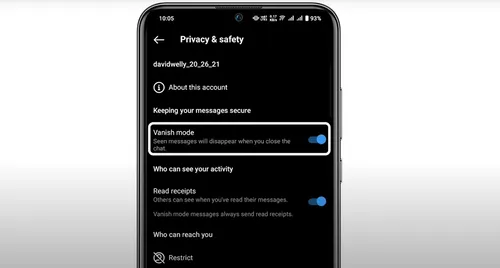
As you can see, turning off Vanish Mode isn’t much of a hassle, but the tediousness of accidentally enabling and then having to disable the mode is what annoys people.
Any data you delete from your phone is never actually deleted; it just becomes unreadable by your phone. The only way for data to be truly lost is when you reinstall new applications that will overwrite the unreadable data we mentioned earlier. In other words, more often than not, your data is never truly lost; it just takes the right tool to find it, and that’s when Gbyte comes in.
Gbyte is a professional iOS data recovery tool that allows you to restore the messages that Instagram’s Vanish Mode deletes. Many tools claim that they’re capable of digging deep into your phone to recover lost messages, but they only end up providing partial recovery.
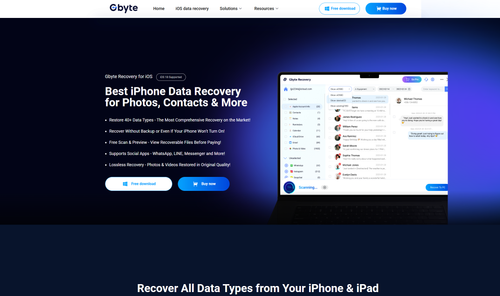
Gbyte’s recovery technology can retrieve more than any other recovery product on the market. Also, unlike iCloud backup, which backs up only the current version of your data, Gbyte can recover previous versions of the backup that are virtually lost to other recovery apps. That being said, here’s how you can use Gbyte to retrieve your information:
Step 1: Download and install Gbyte on your desktop, then launch the application
Step 2: You’ll be greeted with a list of recovery options as illustrated in the image above.
Step 3: Choose Instagram from the Advanced data section, then click Scan in the bottom right corner.
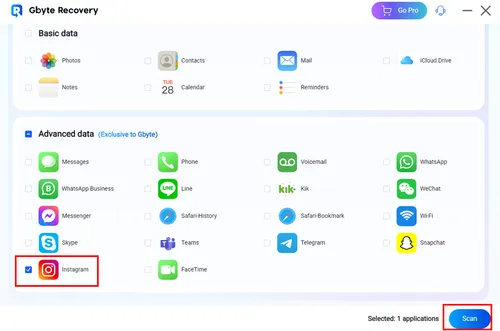
Step 4: You’ll then be asked to sign in with your Apple ID and password. Gbyte will access your iCloud data without having to bother with connecting your phone using a USB cable.
Step 5: Gbyte will scan your Instagram to retrieve the vanished messages.
Step 6: Once the process is over, Gbyte will display the recoverable Instagram data. Browse through the results and locate the messages you’re seeking.
Step 7: Select the messages you want to recover, and click Recover to PC to save them to your computer. That’s it.
Note: Likewise, you can recover deleted WhatsApp messages without backup.
Why Is My Instagram on Vanish Mode?
If your Instagram is already on Vanish Mode, then you must have turned it on by accident. Swipe the screen from the bottom and hold, and it should turn back off.
Can You Accidentally Turn On Vanish Mode on Instagram?
Yes, you can. More often than not, people turn on Vanish Mode by accident and can’t turn it off since they didn’t know how they turned it on, to begin with.
How to Turn Off Vanish Mode on Instagram Without Them Knowing?
Wait until the person you’re chatting with goes offline, then turn off your Vanish Mode. Instagram won’t send them alerts when you turn it off.
Instagram’s Vanish Mode was supposed to be a privacy-enhancing feature, but it actually turned out to be a flop. Users are repeatedly turning it on by accident, and they’ve been asking for it to be removed since it was introduced. Fortunately, turning it off is as easy as turning it on; swipe up and hold, or tap the user’s name to switch it off. If you want to recover any messages lost to the notorious Vanish Mode, use Gbyte to retrieve your lost messages and even images with a few clicks. With this tool, you can restore deleted calls on iPhone with ease.
Lost data? Get it back fast.
Recover lost messages, photos, videos, etc. from your iPhone in minutes — simple, fast, and reliable.

100% Secure
660,000 people have downloaded it.