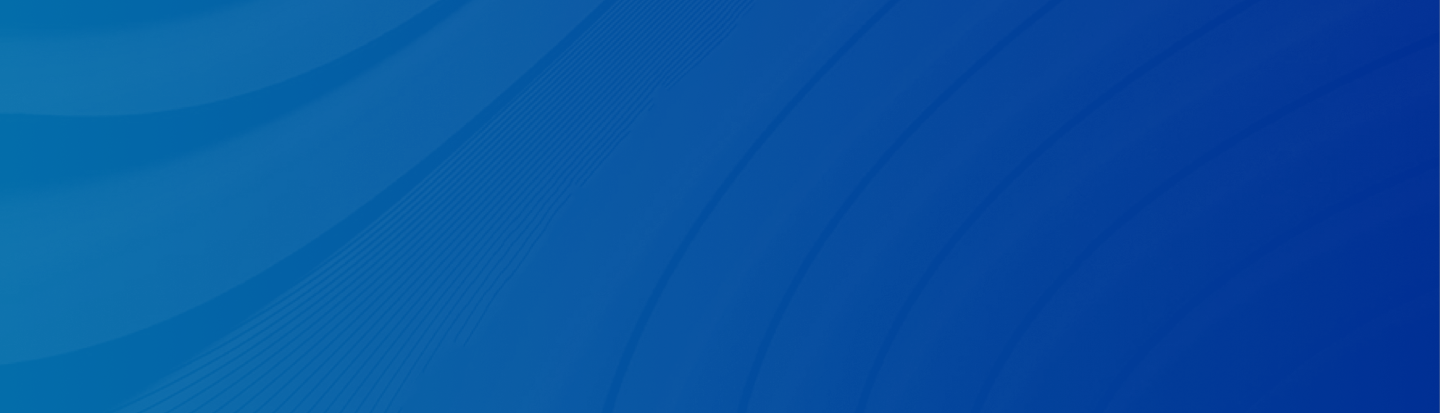
How to see blocked messages on iPhone? Is it possible to read blocked messages on iPhone? Read this complete article to find out the answer!
Posted by Trump on April 16, 2025
5 min read
“If I block someone and they send me messages, I won’t see them. If I unblock them later, can I then see the messages they sent while they were blocked?”
Blocking someone is always a reliable way to protect yourself from receiving spam or unwanted messages. This always gives you peace of mind so you won’t be bothered anymore. However, what if you want to access blocked messages? Everyone makes mistakes sometimes. Maybe you accidentally blocked someone. Or maybe you were getting mad at friends, but you are good now.
Then, is it possible, and how to read blocked messages on iPhone? If you are struggling with this, the simple answer is NO. There is almost no way to see blocked messages on iPhone. Unlike Android devices, which usually create a blocked folder for blocked messages, iPhones simply don’t record any messages from a blocked phone number.
Here is the truth. Blocked messages are never delivered, though the blocked person won’t have any idea that they are blocked. The good news is that you can view blocked messages somehow in certain cases, and we will demonstrate this later in detail.
How to view blocked messages on iPhone? Here are 2 simple and easy solutions you can use. Neither method guarantees that blocked messages can be found. So, try your luck.
If the person has sent you a message before you block him/her, check your Notification Center to view the message. You can simply swipe down your screen on the right, then there is the message if you don’t clear notifications.
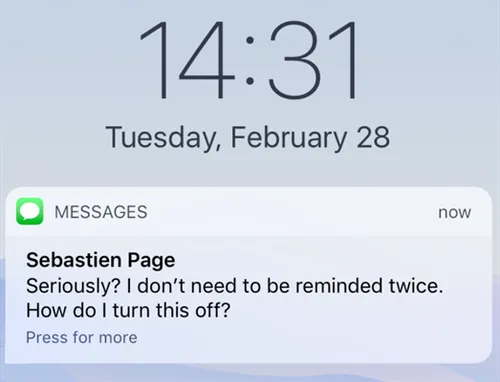
Apple service glitches or bugs may cause this. Some users view blocked messages using this method. The secret is that if you have set up your iMessage on your iPad or Mac, then you can check blocked messages on iPad or Mac. If there’s a new message, there will be a notification on the app icon, so it’s very obvious. Now, you can check and try your luck.
If you are sure that you want to receive messages from someone, you need to unblock him/her from the Blocked Contacts. This way, you don’t need to search on the internet to find how to check blocked messages on iPhone. Then, how to see blocked contacts on iPhone and how to unblock messages from someone?
Step 1: Launch your Settings app.
Step 2: Scroll down to select Messages > Blocked Contacts. Locate the one you want to unblock. Swipe left to hit the Unblock button.
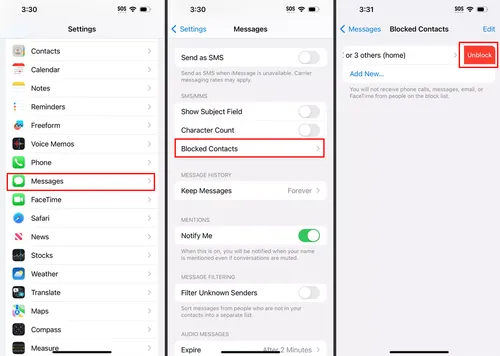
Q: Can I still see messages if I block someone on my iPhone?
A: Almost No. But you can try your luck by checking the Notification Center or another device like an iPad or Mac. Some users have proved that they work.
Q: Can you see blocked messages on iPhone after unblocking?
A: Generally, no.
Q: What happens if you send messages to someone who blocked you?
A: You can send messages to him/her if the recipient blocked you. However, the messages will never be delivered successfully if the recipient uses an iPhone. If the recipient uses an Android phone, your messages will always be in the Blocked Message folder. If he/she checks that folder, they can view the blocked messages.
Messages always contain important information and secrets. What should you do if you accidentally delete some messages and chats? Or how to handle if text messages disappeared on iPhone? How can you restore them? As we all know, iCloud only syncs the latest version of your data. Is there any way to recover the deleted version of messages? Thankfully, the answer is yes. By using a robust and dedicated recovery service like Gbyte Recovery, you can easily get deleted chats back.
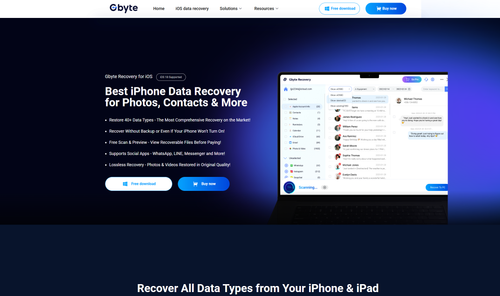
With the help of Gbyte Recovery, you can restore messages from different devices as long as you are signing in to the same Apple ID. So, chats deleted 1 year ago can be retrieved easily as well. Additionally, it won’t affect your current data, so you can utilize it with confidence.
Let’s walk through the detailed steps to recover iMessage chats via Gbyte Recovery:
Step 1: Install Gbyte Recovery for free by visiting its official website.
Step 2: After setting up, select Messages and tap Scan.
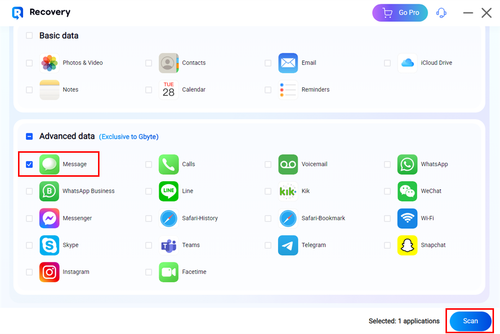
Step 3: You will be asked to sign in to your Apple ID. After logging in successfully, the service will automatically scan the messages, and you can check the process at the bottom.
Step 4: When it’s done, all messages will be displayed on the main page. You can filter them by deleted messages, devices, etc. Now, you can select the message you want to recover. By tapping the Recover to PC button, the selected item can be restored.
On top of messages, Gbyte Recovery also allows you to restore files from many other apps, like Photos & Video, Contacts, Safari, Safari-history, Kik, Line, Instagram, Facetime, Email, Notes, etc. So, don’t worry if you cannot restore data from iCloud Backup or Sync to iCloud features. Gbyte Recovery has always got you covered.
The reasons why you should choose Gbyte Recovery:
😍High Recovery Success Rate. Gbyte Recovery stands out by its high rate of recovery success, no matter whether your data has disappeared or been deleted, no matter how many iPhones you have used.
😎User-Friendly Interface. The interface is intuitive and easy to use, so even if you are not tech-savvy, you can get started quickly.
😀Fast Scanning and Recovery. Gbyte Recovery provides a competitive scanning speed, and your history data can be scanned and grabbed as quickly as possible. But if you have a large amount of data, the process can be a little bit longer.
😊No Data Overwritten. As mentioned before, it won’t interfere with your existing data, and you will only get the data you select back.
That’s all about how to see blocked messages on iPhone. In a nutshell, blocked messages are never delivered, so your iPhone won’t record any blocked data. Yet, you can utilize the 2 methods we offered to have a try. At the same time, if you find your text messages disappeared or deleted somehow, you can restore them by using Gbyte Recovery. It is 100% secure, and your precious data can be retrieved effortlessly.
Lost data? Get it back fast.
Recover lost messages, photos, videos, etc. from your iPhone in minutes — simple, fast, and reliable.

100% Secure
660,000 people have downloaded it.